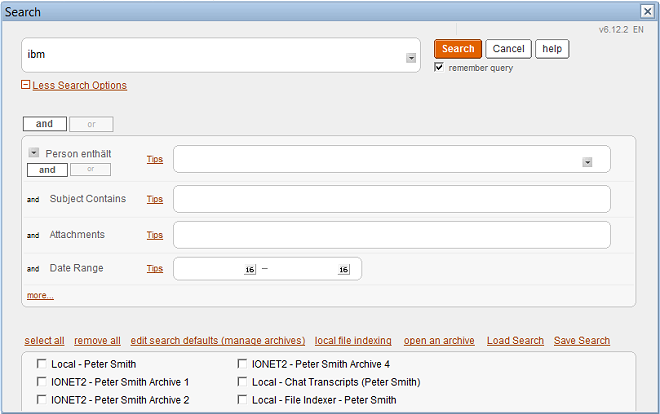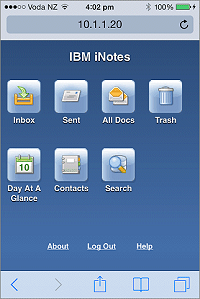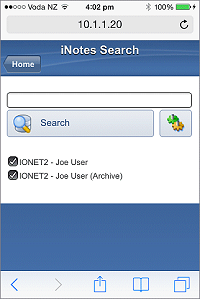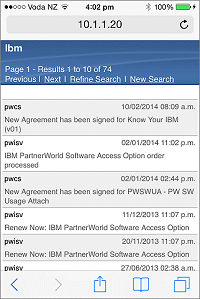If you're migrating away from IBM Notes, here's a new option;
Instead of migrating ALL your Notes Mail data, migrate only the last X years worth (using any tool you want, but hopefully
ours), and leave one Domino Server running HTTP to allow users to search and export their older mail, WHEN and IF they need it.
This saves migration resources, as users only export the mail they actually require. Users can search their Notes Mail & Archives via Browser whenever they want, as many times as they want, and export search results to PST, PDF, HTML or EML. For example a user could choose to export all their mail to the HR department, from a specific person/company, with the word 'legal' in the subject etc.
It also acts as a safety net - exporting the last X years of email provides 80% of what's required, and this approach returns the remaining 20% without needing to export TB of unnecessary data.
Powerful search functionality makes it easy for users to find the data they want, and they can export as many times as required.
The following screenshots show data exporting using a Web Browser (the same export options also apply in the Notes Client search).
1. Search
Each user sees only their own Mail and Archives. The Administrator controls options, labels, logos, and can modify the UI using CSS.
2. Export
From the results page, users select results to export, and the required format. The Administrator can show/hide each export format.
3. Status
A status of the export is shown in real time.
4. Fixes
If document fixes are required (e.g. to fix invalid email addresses), these are performed automatically.
5. Complete
Then the fixes re-exported.
6. Download
To finish, users simply download the exported files.
For more information, demos and downloads, please visit the
FT Search Manager Migration Page.