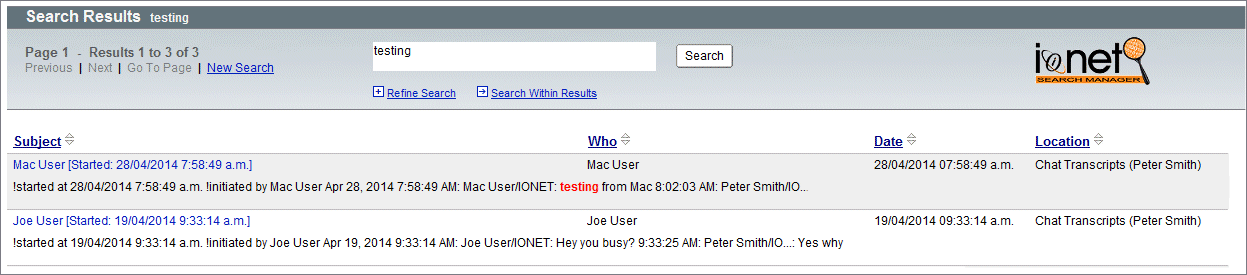In a recent webcast, IBM demonstrated several aspects of the search capabilities in IBM Mail Next.
Once of these was 'faceted search', which allows users to choose elements of the result set (facets) and refine their query using that data.
To show how our search product, the FT Search Manager, can also provide faceted searching, we've put together the short video below (the other Mail Next search functionality mentioned, searching Sametime Chats Transcripts, we can already do).
Please note that in our product you can construct search results using any combinations of fields, text and @formulas. In all cases, the tool will correctly identify the type of result data (text, mail address, date, number etc), and allow you to select facets based on that. For example, an Email address will let you choose the sender or domain, a Date will let you choose various timeframes around the selected date, a Number will let you add margins to the selected number etc. And this works for any application you search, not just Mail.
To try this yourself, please download the no-obligation, no-install demo from http://www.ionetsoftware.com/search, and start searching.
FTSM V6 Faceted Search Demo
Tuesday, 24 June 2014
Wednesday, 30 April 2014
Searching Sametime Chat Transcripts
To further extend our FT Search Manager product, we've added the ability to index and search local Sametime Chat Transcripts.
This means users can search their Mail, Archives, Chats, Applications and File Systems, at the same time, from anywhere in the Notes Client.
And they don't need to do anything - if they have chats on their PC, they'll be automatically available for searching.
To try it out yourself, just download a demo from http://www.ionetsoftware.com/search.
Search Interface
Results
This means users can search their Mail, Archives, Chats, Applications and File Systems, at the same time, from anywhere in the Notes Client.
And they don't need to do anything - if they have chats on their PC, they'll be automatically available for searching.
To try it out yourself, just download a demo from http://www.ionetsoftware.com/search.
Search Interface
Results
For any other types of Notes searching, please visit http://www.ionetsoftware.com/search.
Monday, 17 March 2014
Adding Search Options to iNotes Mobile Search
To complete our iNotes Mobile Search product - giving mobile users full access to all of their historical mail data - we've added user search options.
Administrators can still default and/or hide whatever settings they want, but this allows users more control over their mobile search environment.
This makes it even easier for them to find any mail (including archives) when on the road.
1. Mobile Home (with new Search icon)
2. Search Interface
3. Search Options
4. Searching

5. Results
For more information, please visit http://www.ionetsoftware.com/inotes.
Administrators can still default and/or hide whatever settings they want, but this allows users more control over their mobile search environment.
This makes it even easier for them to find any mail (including archives) when on the road.
1. Mobile Home (with new Search icon)
2. Search Interface
3. Search Options
4. Searching

5. Results
For more information, please visit http://www.ionetsoftware.com/inotes.
Sunday, 9 February 2014
New video - iNotes Mobile Searching
To better demonstrate our iNotes Mobile search product (shown below), we've added a YouTube video to the product page here http://www.ionetsoftware.com/inotes.
The function of this tool is to expose ALL Notes Mail & Archives to the iNotes Mobile Client, thereby enhancing Mobile Mail capabilities for either iNotes or Traveler Clients.
To see this in action, please visit the link above.
1. iNotes Mobile Home, with new Search icon
2. iNotes Mobile Search UI
3. iNotes Mobile Searching
4. iNotes Mobile Results
The function of this tool is to expose ALL Notes Mail & Archives to the iNotes Mobile Client, thereby enhancing Mobile Mail capabilities for either iNotes or Traveler Clients.
To see this in action, please visit the link above.
1. iNotes Mobile Home, with new Search icon
2. iNotes Mobile Search UI
3. iNotes Mobile Searching
4. iNotes Mobile Results
Friday, 17 January 2014
New Feature - iNotes Mobile Searching
The Problem
In the standard iNotes environment, Mobile Clients (e.g. using a Smartphone) have no search capability at all, and Full Clients (using a Browser) can only search the mail file that's currently in use.
Therefore to find and use an existing email with the Mobile Client, you have to start at the latest email, and scroll backwards until you find it. To find an email in an archive database, you have to open that archive individually, and then start scrolling backwards through the pages.
This is impractical for normal use, and the email is too easily missed.
The Solution
The FT Search Manager now allows users to search their active Mail, AND all server-based Archives (regardless of actual server), at the same time, using either the iNotes Mobile or iNotes Full Client.
This makes iNotes much more useful, because users can quickly and easily find any email they want, regardless of its date or location, use it (e.g. Reply / Forward), then return directly to the search results, or to the mail file.
The search environment is configured automatically for each user - requiring no Administrator intervention - and the iNotes search environment itself installs with a single click.
1. iNotes Mobile Home, with new Search icon
2. iNotes Mobile Search UI
3. iNotes Mobile Searching
4. iNotes Mobile Results
Full iNotes Searching is also available, allowing search of Mail and all server-based Archives;
1. iNotes Full Client Search UI
2. iNotes Full Client Search Results
To test this in your own environment, just add our demo database to your iNotes server, then install iNotes searching using the Setup Wizard.
For more information, please visit http://www.ionetsoftware.com/search.
In the standard iNotes environment, Mobile Clients (e.g. using a Smartphone) have no search capability at all, and Full Clients (using a Browser) can only search the mail file that's currently in use.
Therefore to find and use an existing email with the Mobile Client, you have to start at the latest email, and scroll backwards until you find it. To find an email in an archive database, you have to open that archive individually, and then start scrolling backwards through the pages.
This is impractical for normal use, and the email is too easily missed.
The Solution
The FT Search Manager now allows users to search their active Mail, AND all server-based Archives (regardless of actual server), at the same time, using either the iNotes Mobile or iNotes Full Client.
This makes iNotes much more useful, because users can quickly and easily find any email they want, regardless of its date or location, use it (e.g. Reply / Forward), then return directly to the search results, or to the mail file.
The search environment is configured automatically for each user - requiring no Administrator intervention - and the iNotes search environment itself installs with a single click.
1. iNotes Mobile Home, with new Search icon
2. iNotes Mobile Search UI
3. iNotes Mobile Searching
4. iNotes Mobile Results
Full iNotes Searching is also available, allowing search of Mail and all server-based Archives;
1. iNotes Full Client Search UI
2. iNotes Full Client Search Results
To test this in your own environment, just add our demo database to your iNotes server, then install iNotes searching using the Setup Wizard.
For more information, please visit http://www.ionetsoftware.com/search.
Subscribe to:
Comments (Atom)